Illustrious Introduction to Illustrator
While I do have some past experience with Adobe Illustrator, I have a lot to learn about how to use it effectively, and am in need of a refresher. Luckily, YouTube exists! Here's what I've learned:
Video 1: Learn Illustrator in 5 MINUTES! Beginner Tutorial by Flow Graphics
https://www.youtube.com/watch?v=3GzumUieDPY
This video was great to use as a refresher. It contained all of the basic tools and functions such as the pen tool, the paintbrush, how to add and lock layers, and how to manipulate shapes. While I had used majority of these tools before, it was nice to get the reminder on how they worked, From experience, I know the pen tool can be a bit tedious to use, but not difficult, and the rest are fairly intuitive. One thing that I thought was interesting, however, was the shape merger. I had known how to create shapes, but I hadn't been aware that there was a simple way to merge shapes and cut or add to them. These are all basic tools that I will most definitely be using in my project.
Video 2: Top 5 Adobe Illustrator Tools You Should Know - Design Tutorial by The Futur Academy
https://www.youtube.com/watch?v=XnJByIkcUS0
This video was particularly helpful as it led you through the main tools you need to know for Illustrator while creating a mini-project, allowing the viewer to see how these tools could be applied in real time. Normally when I would add a layer for my sketch that I'm basing my project on, I would just create a layer and manually lock it. This has resulted in a multitude of unfortunate mistakes of forgetting to create a second layer or forgetting to lock the first layer and having to redo work because of it. Because of this, I was interested to see that by creating a "template" layer, this process would be made much easier, and I intend to utilize this for my project.
Video 3: Illustrator APPEARANCE PANEL Tricks & Tips by Satori Graphics
https://www.youtube.com/watch?v=jrqRV0hjZFU
While looking for tutorial videos to watch, I searched up what people found to be a useful -yet not necessarily intuitive- tool for Illustrator and discovered the Appearance Panel. From this video, I learned that the Appearance Panel is a way to increase the complexity of a design in an efficient and organized manner. For instance, you can add layers through adding strokes, alter a shape itself, add a drop shadow, and apply a myriad of other effects. This is something that I would be interested in using for my project to make it more engaging without a significant amount of additional effort. Before this, I wasn't aware that this tool existed so I'm intrigued to try it out. While this seems like a slightly more complex tool, the video explanation on how to use it was fairly thorough and informative.
Overall, I am excited to work with Adobe Illustrator and while these videos ensured that I felt fairly competent going in and had a few tips and tricks to start with, I know I'll learn even more through experience by playing around with the program!
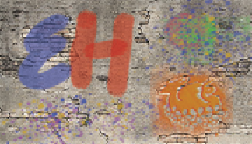
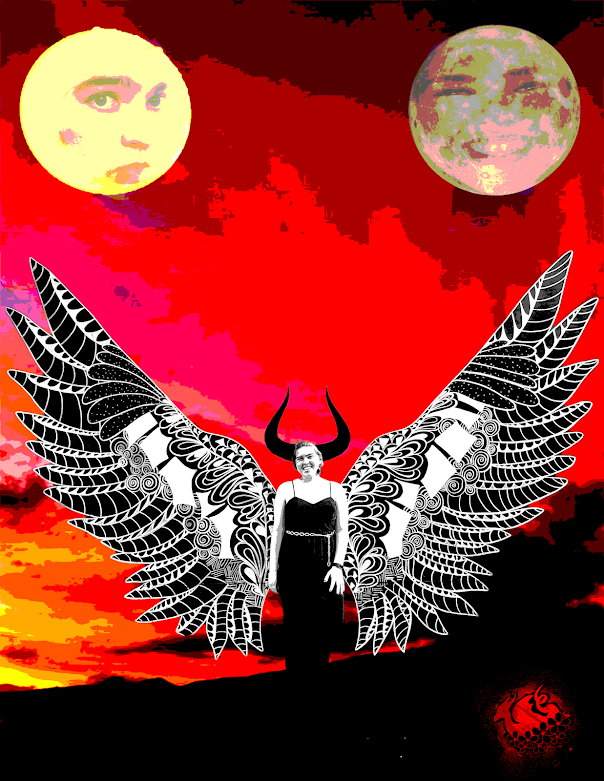

Comments
Post a Comment